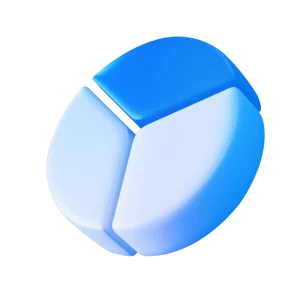help-center > Strart

Start Learning
Here you’ll find everything you need to get started with the SDF. If you need further assistance, our support team is available 24/7 to help you with any questions.
help-center > New challenge
How to Use the New Challenge Page
Introduction
On the Challenge Purchase page, you can view all details about the different challenge types, their conditions, and the special benefits of each account. Here, you can choose and purchase your desired challenge. Please make sure your account information has been fully completed and verified before purchasing.
Steps to Purchase a Challenge
1. Choose an Account
First, select the desired account balance/size. Note that choosing the Unlimited Challenge adds 15% to the challenge price, and choosing the 150% Refund option adds 10% to the challenge price.
2. Select a Payment Gateway
After selecting your challenge, choose one of the available payment gateways. For your convenience, you can pay via Rial (IRR) or Tether (USDT). Please note that if you choose the USDT gateway, you must connect via a VPN. The transferred amount must include network/processing fees; if these requirements are not met, the challenge will not be created automatically.
3. Enter a Discount Code (if applicable)
If you have a coupon code, enter it here to apply the discount to your invoice.
4. Use Wallet Credit
If you have available wallet credit, enable the relevant option at checkout to apply it to your final invoice.
5. Pay and Finalize Your Purchase
After completing the steps above, click Pay to proceed to the payment page and finish your purchase. If you paid via the USDT gateway and the challenge was not created, please submit a support ticket so we can investigate promptly.
help-center > My challenges
Guide to the My Challenges Section
Introduction
In the My Challenges section, you can view the complete list of challenges you’ve created and check the status of each one. The table on this page contains up-to-date, detailed information for every challenge, explained below.
Components of the Challenges Table
Active Challenges
This area shows details for your currently active challenges.
Columns in the Active Challenges Table
- Challenge ID: Each challenge has a unique, system-generated identifier shown here. It’s assigned by the system and cannot be changed.
- Challenge: Each challenge appears in your list based on the starting balance you selected at purchase.
- Progress (Process): Lets you monitor your current status in the challenge clearly and in real time.
- Current Challenge Stage: Challenges include multiple stages (Phase 1, Phase 2) and the Live account. This field shows which stage you are currently in.
- Trading Days: Displays the number of days on which you have placed trades in this account so far.
Balance: Shows the current balance for each challenge account.
- This reflects the capital you started the challenge with and changes as you trade.
- The initial balance is determined by the plan you selected when purchasing the challenge (e.g., 10,000).
- The live balance updates in real time and includes realized profits and losses from your trades.
PnL (Profit/Loss): Displays the dollar amount of profit or loss generated in each challenge.
- Calculated continuously as the difference between the initial balance and the current balance.
- A positive value indicates profit since the challenge began; a negative value indicates a loss incurred during trading.
Boosters: Shows any add-on features (benefits beyond the standard rules) attached to a challenge. You can check whether your challenge includes either of the following—or both:
- Unlimited Time: If enabled, your challenge is not limited to a fixed time window (e.g., 30 days) and can continue without a deadline until you meet the pass criteria.
- 150% Refund: If you successfully complete the challenge and follow all rules, you receive 150% of the challenge purchase fee back (including the original fee).
Actions: Tools for managing each challenge with quick access to its status and details, including:
- View Challenge Status: See which challenges are activated and which are not yet activated.
- Enter Trading Panel: For started challenges, a Trade (or similar) button takes you directly to the trading platform for that challenge.
- View Challenge Details: The Details option shows full information such as rules, PnL status, limits, and other conditions.
This section helps you quickly access the information and tools you need for each challenge without lengthy searching.
Closed Challenges
Here you can view challenges that have been stopped for any reason.
Closed Challenge Details
- Closed For: The reason the challenge was stopped, such as exceeding the Daily Drawdown, exceeding the Overall Drawdown, or reaching the time limit for the challenge.
- Action: Click Action to view the full account details of the closed challenge.
Demo Challenge
In the Demo Trading section, you can try the platform’s trading environment in a test mode. Please note:
- Each user can create only one demo account.
- The demo account is active for 3 days after activation and cannot be renewed or upgraded.
- Daily drawdown and overall drawdown are not calculated on the demo account.
- The demo account is for familiarization and testing only; its performance does not affect your real challenges.
help-center > Challenge details
Trading Statement Guide
Introduction
A trading statement is a precise, essential report that captures every detail of your performance throughout the challenge. It helps you evaluate results and identify the strengths and weaknesses of your trading strategies. On the SDF platform, the statement functions as a tool for in-depth analysis of your trading statistics and fully displays information such as profit and loss, risk level, the number of winning and losing trades, and changes in your account balance.
Why the Trading Statement Matters
The trading statement not only shows how much profit or loss you have realized, but also lets you review your trading trajectory over time and make better decisions for future trades. In practice, it is a vital tool for risk management and performance optimization during the challenge. These data help you assess your results based on real metrics—without emotions or guesswork—and continuously improve your strategies.
Trading Statement Details
Challenge Status
This section shows your overall challenge status—what stage you are in and how far you have progressed toward your goal.
Performance Stats
This section summarizes profit, loss, and drawdown during the challenge, giving you a clear view of the account’s overall condition.
Performance Chart
The chart visualizes your account balance fluctuations over the course of the challenge. It provides a clearer view of uptrends or drawdowns so you can see where the biggest changes occurred and fine-tune your trading strategies accordingly.
Stage Dates
- Step Start: The start date of the current stage of the challenge—when this stage began.
- Process: Indicates which day of the current stage you are on. For example, “Day 21 of 30” means you have completed 21 out of 30 days.
- Step End: The end date of the current stage, helping you plan to complete the challenge. If the challenge is unlimited, this field remains empty.
- Trading Days: Shows how many of your eligible trading days have elapsed.
Detailed Trade Reports
Here you can access more granular reports on your performance. These reports provide the key data required for deeper analysis.
Trade Details
- Initial Balance (Initialize Balance): The starting capital you set for the challenge. Typically, challenges begin with a predefined initial balance.
- Current Balance: Your present account balance after factoring in all executed trades and their profit/loss.
- PNL: The realized profit or loss accumulated from all trades executed to date—showing whether you are net positive or negative.
- Gross Profit: The total profit generated from all winning trades, giving you a clear picture of overall earning power.
- Total Trade Count: The total number of trades executed so far, including both buy (long) and sell (short) positions.
- Long Trade Count: The number of long (buy) trades you have placed.
- Short Trade Count: The number of short (sell) trades you have placed.
- Winrate: The percentage of trades that ended in profit—your success rate across all executed trades.
- Total Profit: How much profit you have earned relative to your initial capital, shown as a percentage (e.g.,
+8%). - Daily Drawdown: The largest single-day decline in your account balance—useful for risk management and avoiding heavy losses within one day.
- Total Drawdown: The maximum overall decline in your balance during the period. For example,
-5.4%means your worst equity trough was 5.4% below your starting point. - Relative Drawdown: The percentage drop from your account’s highest peak to a subsequent low, indicating how much you gave back from the peak in the worst case.
help-center > Trading market
Guide to the Trading Market Page Components
Introduction
The Trading Market page in the SDF platform includes various tools and sections that let you analyze the market, place orders, manage open positions, and review your financial performance. This guide introduces the main components of the page in a comprehensive way.
Main Components of the Trading Market Page
Price Chart (Chart)
At the center of the page, you’ll find the chart for the selected crypto pair (e.g., BTC/USDT). It helps you track price movements across different timeframes (e.g., 5-minute, hourly, daily, etc.).
Order Placement Panel
On the right side of the chart, there is an order panel where you can set the order type, buy/sell size, leverage, and your desired price. This is the starting point of your trades.
How to Open a Long (Buy) Trade
- Choose Order Type:
- Market: executes immediately at the current market price.
- Limit: executes only at your specified price (e.g., when price dips to your target).
- Select Leverage (Leverage): For example, at 5×, a $1,000 balance controls a $5,000 position. This can multiply profits—but risks grow proportionally.
- Enter Price (Price): Set the desired buy price (e.g., $27,500).
- Enter Size (Size): Specify how much you want to buy (e.g., 0.03 BTC).
- Set Take-Profit / Stop-Loss (TP/SL): Tick TP/SL to add your targets and protective stops.
- Submit Trade: Click the green Open Long button to place your buy order.
Assets & Challenge Status
This area contains two key subsections—Assets and Challenge Status—that display your financial information and your current progress within the challenge.
Financial Information
- Balance: Your total account balance, consisting of initial capital plus realized profits/losses from closed trades.
- Unrealized PnL: Current profit or loss from open positions (not yet closed). It indicates how much you would gain or lose if you closed everything now.
- Margin (Used Margin): The portion of your balance currently tied up in open positions.
- Free Margin: Funds still available to open new trades.
- Daily Balance: Your balance at the start of the trading day; updated nightly at 11:00 PM. It is used to calculate the daily loss limit.
- Daily Drawdown: 5% of the Daily Balance is the maximum loss you may incur in a single day. If your Equity (floating balance) hits this threshold during the day, your challenge stops automatically.
Open Positions (Positions)
The Positions section lists all currently active trades. The table includes key details to help you manage your positions.
Columns in the Open Positions Table
- ID: A unique identifier assigned to each position for reference and support.
- Market: The traded pair along with side (Long/Short) and selected leverage. Example: BTC/USDT – Short 5×.
- Size/Value: The asset amount (e.g., 0.032 BTC) and its notional value in USD (e.g., $1,245.2). In futures, notional is often larger than your actual capital due to leverage.
- Unrealized PnL: Current profit/loss for the position, shown as a number and a percentage (green for profit, red for loss) until the position is closed.
- Open Price: The exact price at which you entered the position (buy for Long, sell for Short).
- Liquidation Price (Liq. Price): If market price reaches this level, the position is automatically closed due to excessive loss. A warning icon (e.g., yellow triangle) appears as the market nears this level.
- TP/SL: Displays your Take Profit and Stop Loss levels. You can edit them after opening a trade, or use Add if none are set yet.
- Close Position by: Options to close a position manually:
- Market: closes immediately at the best available price.
- Limit: closes only if the market reaches your specified price.
Ways to Close Open Positions
Close at Market Price (Market)
Use Market to close the position instantly at the best available price. This is useful for quick exits in volatile conditions, when your profit target is reached, or to cap potential losses. Click the Market button in the Close Position by column.
Close with a Limit Order (Limit)
Select Limit to close at a specific price. The Close Limit window includes:
- Position: Choose which position to close (if multiple are open).
- Price: The price at which you want the position closed.
- Size: How much of the position to close (partial or full).
After clicking Close Limit, the order remains pending until the market reaches your price. If the market never touches that level, the order will not execute—so choose realistic levels.
Close All Positions at Once (Close All)
Use Close All to exit all open positions simultaneously—typically for emergencies or extreme volatility. A confirmation dialog appears:
Are you sure that you want to close all your open positions? This action can’t be undone.
- Close All: confirm and execute.
- Cancel: abort and return to the page.
Important: This action is irreversible. Make sure you truly want to proceed.
Additional Notes on Closing
- Market orders can experience slippage, especially in fast markets.
- Limit orders offer precise exits but execute only if price reaches the level.
- With higher leverage, delays in closing can bring your position closer to liquidation—watch that level carefully.
Orders
The Orders tab shows all orders you have placed that are not yet filled. These are typically Limit or Stop orders waiting for market conditions to match your criteria.
Displayed Information
- Order Type: Limit or Stop (Limit/Market).
- Pair: e.g., BTC/USDT.
- Target Price: The price set for execution.
- Order Size: The amount to buy or sell.
- Time Placed: Exact timestamp of order creation.
Actions
- Cancel: Withdraw the order before it fills.
- Edit TP/SL: Centrally manage and adjust TP/SL settings for your orders.
History
Trade History
Contains a complete record of your past trades—essential for performance analysis, spotting mistakes, identifying strengths, and journaling.
- Side: Long or Short.
- Leverage: e.g., 3× or 5×.
- Date & Time: When the trade was opened and closed.
- Entry & Exit Price: Price levels for opening and closing.
- Realized PnL: Final profit/loss, shown as a number and a percentage.
- Exit Method: Market, Limit, or TP/SL.
Transaction History
This tab is a key oversight tool, showing all funds moving in and out of your account and any balance changes with precise timestamps and categorization. You can see what happened, when it happened, and why your balance changed.
Transaction History Columns
- Time: Exact timestamp in date and time, helping you track the sequence of events (e.g., fees deducted before profits added).
- Type: The nature of the transaction, such as:
realized_pnl: Profit/loss posted after a position is closed.commission: Fees for opening or closing trades.transfer: Internal transfers. (In live accounts, profit withdrawals appear as transfers.)
- Amount: Numeric value of the transaction in the currency shown under Asset. Positive = balance increase (e.g., profits); Negative = decrease (e.g., fees or losses).
- Asset: The currency in which the transaction is denominated.
- Symbol: The pair or contract the transaction relates to (e.g., XRPUSDT). For actions not tied to a specific pair (e.g., profit withdrawals in live accounts), this may be blank.
Frequently Asked Questions
Are my trades real?
In the challenge or demo phase, trades are simulated but use real market data—providing realistic conditions for practice and performance testing.
What happens if my order doesn’t execute?
Limit orders execute only if the market reaches your specified price. Otherwise, they remain open and unfilled.
Can I use a demo account to test strategies?
Yes. The SDF demo account lets you test strategies without real risk, using live market data to evaluate performance under realistic conditions.
help-center > Real account
Funded Account (Real)
In the My Challenges section, your funded account is shown as “Real Account (Funded).” To view more details, open the account’s details page and review the information related to your account.
Funded Account Conditions
- The daily drawdown and overall drawdown in the funded account are calculated the same way as in the challenge phases.
- If the drawdown limits are exceeded, the funded account will be suspended.
Identity Verification (KYC)
After you pass the challenge and receive a Real account, please follow these steps:
- Submit an account review request via ticket.
- After the review, a KYC link will be sent to you.
- Once the KYC process is completed, your funded account will be provided within 72 hours.
Profit Withdrawal
To withdraw profit from your funded account, the following conditions must be met:
- At least 14 days have passed since you received the account.
- You have at least 5 active trading days.
If the above conditions are met:
- Open the Profit Withdrawal section in My Challenges.
- Carefully enter your destination account details.
- Specify which funded account you want to withdraw from.
- After selecting the account, your total profit and your withdrawable share will be displayed.
- Finally, submit your withdrawal request.
Your request will be reviewed by the support team and approved as quickly as possible. You can also view your records in the Withdrawal History table.
help-center > Referrals panel
Referral Section
If you want to earn by referring others to the SDF platform, the Referral area is built exactly for that. Using your personal referral link or code, you can invite friends or your audience to the trading challenges and receive a cash reward for each successful purchase.
1) Invitation Code
An invitation code is generated uniquely for every user. Simply share this code with others. If someone uses it during sign-up, they will be registered as your referral.
2) Referral Link
Your referral link is directly connected to your account. When someone lands on the site through this link and registers, they will automatically appear in your referred list.
3) Referral Dashboard
This section shows all statistics and information related to your earnings from referrals. It includes:
- Current Balance: The amount you’ve earned from users who purchased challenges using your referral. You can use this balance to buy new challenges or withdraw it.
- Total Made: The total cumulative earnings you’ve made so far from users who purchased via your referral code. This number includes amounts you may have already withdrawn.
- Total Invites: The number of people who signed up using your link or invitation code.
Referred Users Table: A list of people who registered for various challenges through your invitation. Each row includes:
- User: The name of the person who signed up via your invitation.
- Challenge Type: The challenge they joined (e.g., Bronze, Silver, Pro, etc.).
- Date: The exact registration date.
- Your Profit: The amount credited to you for this registration.
Additional Notes
- Rewards are credited only when the referred person purchases a challenge.
- For each successful purchase, 10% of the challenge price is credited to your account.
- There is no limit to the number of invitees.
- You can withdraw referral earnings via the Withdraw Requests section. (Minimum withdrawal is $20.)
Referral Payout Guide
When you want to move your referral earnings to your wallet, use this section. The withdrawal steps are as follows:
1) Current Balance
Shows how much of your referral earnings are currently available for withdrawal. You cannot withdraw more than this amount. Your referral balance can also be used to purchase challenges on the site.
2) Withdraw Amount
Enter the dollar amount you wish to withdraw. It must not exceed your current balance. The minimum withdrawal amount is $20.
3) Destination Wallet Address
Enter your wallet address here. The address must belong to the BEP20 network. To avoid errors, copy the address directly from your wallet and paste it into this field.
4) Request Withdraw
Click this button to submit your request; it will enter the review queue. You can track the result of your request in the Withdraw Requests section.
5) Cancel
If you change your mind, use this button to close the form without submitting a request.
help-center > Drawdowns
Complete Guide to Drawdown in SDF Trading
For professional traders and investors, risk management is the key to success and drawdown is one of the most important tools in that journey. In SDF, drawdown is not only a core capital-preservation rule, it is also a pivotal metric when presenting a transparent trading statement in challenges and live accounts. This statement demonstrates disciplined risk control and financial order. Below, we explain daily and overall drawdown in clear, practical terms so you understand how these rules work and why they are vital for success in the SDF prop environment.
What Is Drawdown?
Drawdown refers to the decrease in your account caused by trading losses. In SDF there are two kinds of drawdown rules: Daily Drawdown and Overall Drawdown. These rules are designed to ensure you manage risk precisely and avoid large losses.
Key Point: Daily and overall drawdown are evaluated separately. Breaching either limit violates the rules and results in loss of the account.
Daily Drawdown
The daily drawdown is the maximum loss your account may incur during a single trading day. It equals 5% of your Daily Balance (the balance at the start of the trading day). The Daily Balance is updated every night at 23:00 (platform time) in your account assets.
How It’s Calculated
- Daily Balance is the base for the daily drawdown and represents your account balance at the start of the day.
- If at any time during the day your Balance or Equity falls below 95% of the Daily Balance, the daily drawdown rule is breached.
- The daily rule resets every day and does not depend on the previous day. It only references that day’s starting balance.
Daily Drawdown Example
- Daily Balance = $10,000 → Daily DD (5%) = $500. If your Balance or Equity reaches $9,500 or lower at any time, the account breaches and is closed.
- If the next day your Daily Balance is $10,300, the new 5% limit is $515. Your Balance/Equity must not drop below $9,785.
- Even if you end the day with a profit, any intraday dip below the 5% limit counts as a breach and is not reversible.
Important: This rule prevents large single-day losses. Always ensure your Balance/Equity stays above the 5% threshold.
Overall Drawdown
The overall drawdown is the maximum loss your account can tolerate from the start (Initial Balance). It is 10% of the initial balance and, unlike the daily rule, is tied to your initial balance baseline.
How It’s Calculated
- Initial Balance is the base for overall drawdown—the balance assigned when the account is opened.
- If your Balance or Equity drops below 90% of the Initial Balance at any time, the account breaches and is closed.
- Note: If you generate profits, the overall drawdown allowance may increase proportionally. For example, with a $10,000 initial balance and $2,000 profit (account at $12,000), the overall drawdown limit becomes 12% of the initial balance (i.e., $1,200). Your Balance/Equity must then remain above $10,800 (12,000 − 1,200 = 10,800).
Reminder: Even if the overall drawdown is respected, breaching the daily drawdown still results in account closure.
Overall Drawdown Example
- Initial Balance = $10,000 → Overall DD (10%) = $1,000. If Balance/Equity reaches $9,000 or less, the account breaches.
- If you profit $2,000 and the account is at $12,000, the overall DD limit becomes $1,200 (12% of the initial balance). The account must not fall below $10,800.
Important: The overall drawdown is always calculated from the initial balance baseline (the percentage allowance may step up with profits, but the reference remains the initial balance).
Relative Drawdown
Relative Drawdown measures the percentage decline from your account’s highest balance to a subsequent low.
It helps you understand the risk of your strategy relative to your current capital and provides a clearer picture of strategy stability.
In SDF: Relative drawdown does not cause an account breach. It is an auxiliary performance and risk-management metric, not part of pass/fail rules in challenges.
How It’s Checked
-
- Expressed as a percentage:
Relative DD (%) = (Peak Balance − Current Equity) ÷ Peak Balance × 100.
- Expressed as a percentage: